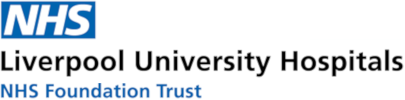Room Bookings
Room Booking Guidance
Meeting rooms are available across all three sites. The following guidance is designed to help you manage your room bookings, wherever possible, continue to use Teams for your meetings. This is the most cost effective way to communicate.
To book meeting rooms at the Broadgreen, Aintree, or Royal Education Centre Please email the following: educationcentreenquiries@liverpoolft.nhs.uk
New Royal:
Meeting Rooms in the new Royal are split into two types:
- Meeting rooms within departments
- Meeting rooms in shared locations
At the bottom of this page, you will find a list of all meeting rooms across the new building.
All meeting rooms in the new Royal are “Teams Rooms”, meaning they can hold in person and Teams meetings at the same time, they are sometimes referred to as a hybrid meeting spaces.
They all feature 4K large displays, HD webcams and Teams touch screen consoles, allowing users to share content within the room and any Teams meetings attendees. Some larger rooms have microphones in the ceilings allowing for greater audio coverage.
Please be aware there will be nobody physically there to assist you with any IT issues and these will all need directing through IT Services. There will also be no stationary in the room, if you need equipment please ensure you bring this with you as there again will be nobody there to assist.
Please ensure you leave any room as you arrived and make sure all rubbish is removed and usable for the next booking
For new Royal meeting rooms situated within departments:
Due to the layout of the hospital, most meeting rooms reside within departments. If you have a meeting room in your department, you need to invite the room e.g., “Renal Dialysis Seminar Room” to your existing teams meeting, the room will automatically accept if there is space in the calendar.
For generic meeting rooms, not situated in a department such as “Office 9B Seminar Room” and the Conference Centre meeting rooms:
- Open Outlook and go to your calendar.
- Select New Teams Meeting in the Teams Meeting section or New Meeting, then Teams Meeting.
- Select Room Finder in the meeting scheduler or type the conference room email address.
- Type “Royal Main Building” in the building text box.
- Choose a room from the list of available rooms.
- Complete the meeting invitation as you would for any other meeting before sending.
Once you have done this all the available rooms will be available for you to select. Simply click on your preferred room and this will appear in the Required and Location field of your message. You can then continue to invite colleagues to your meeting.
Here are some things to consider when using a Teams Room:
- All Rooms are set to automatically accept if there is space in the calendar. Here is a guide on how to open a room’s calendar to see if there is space.
- To avoid meeting rooms being used unfairly, recurring meetings are not permitted. The room will automatically decline any invitations that recur.
- Rooms cannot be booked more than 180 days in advance.
What to do when you enter the room:
If you have correctly invited the room, made sure it was set as a Teams meeting and the room accepted your meeting because it was free, your meeting will show on the Teams panel on the room, please click join.
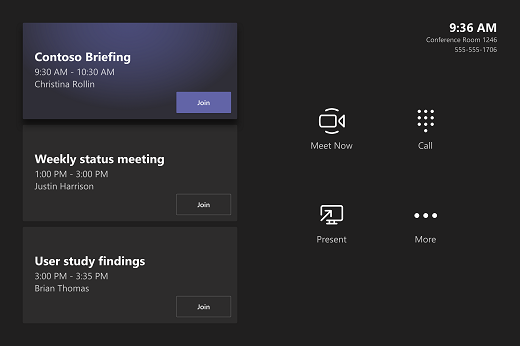
Share your screen with all meeting participants:
There are two ways to share with both in-room and online participants from a personal device:
1. Join the meeting on your personal device (laptop or tablet), then select “Don’t Use Audio” to avoid any audio reverb and echo.
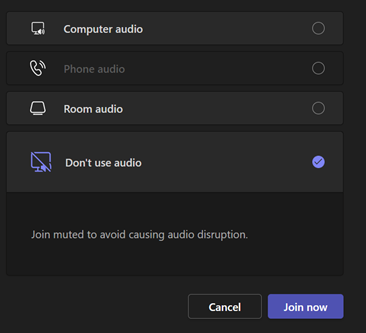
2. Then and select Share , then the item you want to share as you would in any normal Teams meeting.
3. Alternatively, you can connect your personal device to the HDMI cable connected to the room console. Depending on your room settings, your screen may share automatically, or you may have to select Share on the room console.
Click here for more supporting information on using Team Rooms from Microsoft.
Some rooms are not for shared use due to their location in the building, it would mean meeting attendees having to enter live clinical areas which would not be appropriate.
List of all meeting rooms across the new Royal building:
|
Room Name |
For Department or Shared Use |
Floor |
|
St. Paul's Clinical Research Seminar Room [Teams Room] |
Department Only |
-1 |
|
Renal Dialysis Seminar Room [Teams Room] |
Department Only |
-1 |
|
Radiology MDT Room [Teams Room] |
Department Only |
0 |
|
Therapies Staff Activity Room [Teams Room] |
Department Only |
0 |
|
Therapies Patient Education Room [Teams Room] |
Department Only |
0 |
|
ED Seminar Room [Teams Room] |
Department Only |
1 |
|
ICU Seminar Room [Teams Room] |
Department Only |
2 |
|
Theatres Seminar Room [Teams Room] |
Department Only |
2 |
|
Trust Board Seminar Room 1 [Teams Room] |
Department Only |
3 |
|
Trust Board Seminar Room 2 [Teams Room] |
Department Only |
3 |
|
Trust Board Seminar Room 3 [Teams Room] |
Department Only |
3 |
|
Clinical Research Office [Teams Room] |
Department Only |
4 |
|
Endoscopy Seminar Room [Teams Room] |
Department Only |
4 |
|
Ward 4A MDT Room [Teams Room] |
Department Only |
4 |
|
Ward 4D MDT Room [Teams Room] |
Department Only |
4 |
|
Ward 5A MDT Room [Teams Room] |
Department Only |
5 |
|
Ward 5B MDT Room [Teams Room] |
Department Only |
5 |
|
Ward 5C MDT Room [Teams Room] |
Department Only |
5 |
|
Ward 5D MDT Room [Teams Room] |
Department Only |
5 |
|
Ward 6A MDT Room [Teams Room] |
Department Only |
6 |
|
Ward 6B MDT Room [Teams Room] |
Department Only |
6 |
|
Ward 6C MDT Room [Teams Room] |
Department Only |
6 |
|
Ward 6D MDT Room [Teams Room] |
Department Only |
6 |
|
Ward 7A MDT Room [Teams Room] |
Department Only |
7 |
|
Ward 7B MDT Room [Teams Room] |
Department Only |
7 |
|
Ward 7C MDT Room [Teams Room] |
Department Only |
7 |
|
Ward 7D MDT Room [Teams Room] |
Department Only |
7 |
|
Ward 8A MDT Room [Teams Room] |
Department Only |
8 |
|
Ward 8B MDT Room [Teams Room] |
Department Only |
8 |
|
Ward 8C MDT Room [Teams Room] |
Department Only |
8 |
|
Ward 8D MDT Room [Teams Room] |
Department Only |
8 |
|
Conference Centre Room 1 (MDT) [Teams Room] |
Cancer MDTs Only |
9 |
|
Conference Centre Room 2 (MDT) [Teams Room] |
Cancer MDTs Only |
9 |
|
Conference Centre Room 3 [Teams Room] |
Shared/Bookable |
9 |
|
Conference Centre Room 4 (Conference) [Teams Room] |
Learning & Development/Trust Board Only |
9 |
|
Conference Centre Room 5 [Teams Room] |
Shared/Bookable |
9 |
|
Conference Centre Room 6 (IT Training) [Teams Room] |
Department Only |
9 |
|
Conference Centre Room 7 (IT Training) [Teams Room] |
Department Only |
9 |
|
Conference Centre Room 8 [Teams Room] |
Shared/Bookable |
9 |
|
Conference Centre Room 9 [Teams Room] |
Shared/Bookable |
9 |
|
Conference Centre Training Room 1 / Room 10 [Teams Room] |
Learning & Development Only |
9 |
|
Conference Centre Training Room 2 / Room 11 [Teams Room] |
Learning & Development Only |
9 |
|
Office 9D Seminar Room [Teams Room] |
Shared/Bookable |
9 |
|
Office 9B Seminar Room [Teams Room] |
Shared/Bookable |
9 |
Below is an image of what a typical room looks like on the 9th Floor of the Royal, Conference
For any assistance with your Teams Room, please contact the IT Service Desk.